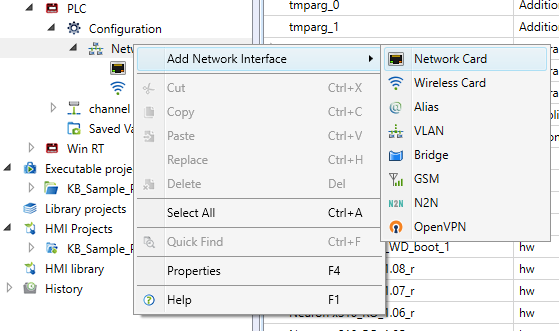Network Configuration
Starting from version 2.6.5, Mervis IDE includes a separate “Configuration” item for each PLC in the solution, allowing you to set all configuration parameters related to the PLC.
The network configuration has been moved to a separate node “Network”.
After inserting a PLC into the solution, a list of all predefined network interfaces available for that type of PLC will appear under the Network node.
At the highest level, globally applicable parameters are defined - Default Gateway and DNS. These are always valid for the entire PLC and are not set at the level of individual interfaces.
The “main” network interface for configuration through functions for programmatic manipulation of configuration parameters is highlighted in bold.
- Network
- Default Gateway
- ensures access from the device to addresses that are not directly reachable within the local network
- must be within the network range of one of the network interfaces
- e.g., 192.168.1.1
- DNS
- e.g., 192.168.1.1 or 8.8.8.8 (https://en.wikipedia.org/wiki/Google_Public_DNS)
- Ethernet Network Interface
- Enabled - True/False
- The interface configuration is saved to the PLC even if the network interface is disabled
- IP Configuration
- None
- the interface has no own network configuration. E.g., it is part of a Bridge
- Static
- IP address - e.g., 192.168.1.10
- Subnet mask - e.g., 255.255.255.0
- DHCP
- network interface settings will be obtained from the DHCP server
- Important: The resulting PLC configuration, when DHCP is set on multiple interfaces, depends on the PLC operating system
- Wifi
- Currently, only the mode where the PLC is a client of the Wifi network is supported
- WiFi ESSID
- name of the Wifi network to which the PLC should connect
- Wifi Security
- Open
- WEB
- WPA (Personal)
- WPA2 (Personal)
- Password
- password for the Wifi network to which the PLC should connect
- IP Configuration
- None
- the interface has no own network configuration. E.g., it is part of a Bridge
- Static
- IP address - e.g., 192.168.1.10
- Subnet mask - e.g., 255.255.255.0
- DHCP
- network interface settings will be obtained from the DHCP server
- Important: The resulting PLC configuration, when DHCP is set on multiple interfaces, depends on the PLC operating system
- GSM
- Enabled - True/False
- Username
- Password
- Security - None/PAP/CHAP
- PIN code
- Phone number
- APN
Advanced Network Configuration
In addition to predefined network interfaces, you can add a Bridge or other network interfaces that were connected to the PLC beyond the standard configuration through the context menu.
Bridge
In the basic configuration, it ensures transparent interconnection of all assigned network interfaces. From the PLC's point of view, it acts as a single network interface, and the corresponding parameters are set accordingly.
PLC ports then function similarly to a switch, to which you can connect, for example, a local technology network, a visualization panel, and simultaneously the PLC is also connected to the same network.
- Bridge
- Enabled - True/False
- The interface configuration is saved to the PLC even if the network interface is disabled
- IP Configuration
- None
- the interface has no own network configuration. E.g., it is part of a Bridge
- Static
- IP address - e.g., 192.168.1.10
- Subnet mask - e.g., 255.255.255.0
- DHCP
- network interface settings will be obtained from the DHCP server
- Important: The resulting PLC configuration, when DHCP is set on multiple interfaces, depends on the PLC operating system