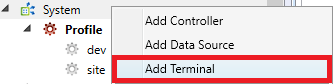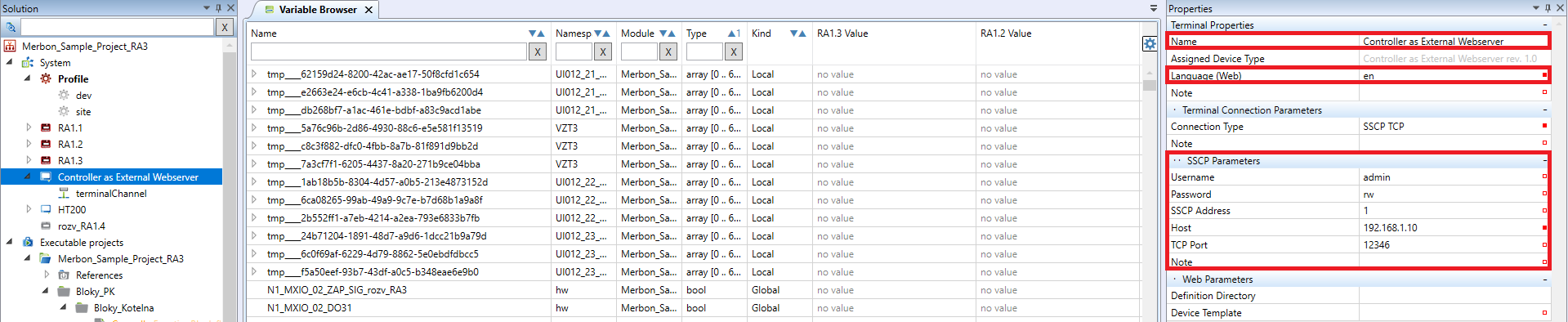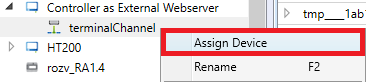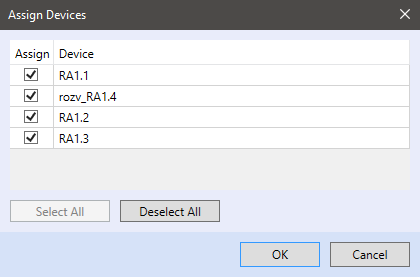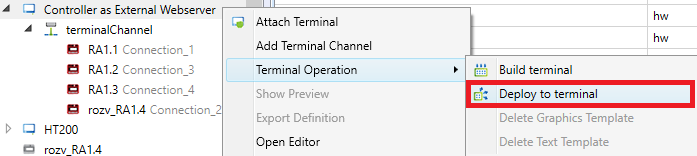Controller as external webserver
The “Controller as external webserver” type terminal provides you an option to control the other PLCs datapoints from single webserver. The type of the graphic template that is loaded to the “Controller as external webserver” terminal is “Terminal” which allows you to use this template for the HT200 terminal or the mobile devices as well.
Uploading of this webserver type is supported on all platforms.
Start with adding a terminal to your solution
and choose “Controller as external webserver”.
Terminal properties
- Name - Terminal name
- Language (web) - Web localization (cs - Czech, en - English)
- Connection type - The connection type that will be used for PLC connection (server)
SSCP parameters
- Username - SSCP user that will be used for connection with the PLC (server)
- Password - SSCP password that will be used for connection with the PLC (server)
- SSCP address - SSCP address that will be used for connection with the PLC (server)
- Host - IP adress that will be used for connection with the PLC (server)
- TCP Port - Port that will be used for connection with the PLC (server)
Web Parametres
- Definition Directory - Exported definiton (this filed will only be filled while using external hmi definition)
- Device Template - here you can choose from HMI templates created in actual solution
From the fields mentioned above, it is necessary to fill those that contains SSCP parameters used for PLC connection (username – PLC properties – “Users Definition”, password – PLC properties “User Definition”, SSCP address – PLC properties “SSCP parameters”, Host – PLC properties “Connection parameters”) and Web parameters - Here you have to choose from HMI terminal templates that are already part of your solution (you have to either create the HMI template or use some that have been created before).
User policy
User policy can be defined by double-click on the terminal (or right-click and choose „Open editor“). You can find the instructions how to define it in page User policy.
Device assignement
Before creating the HMI template i tis necessary to assign device to the terminal channel (right-click on terminal channel – „Assign device“).
Data points of assigned devices (PLCS that shall communicate with the server) can be then mapped in a HMI project.
The devices must have their SSCP parameters defined in Properties.
Properties
- Endpoint
- HwConfiguration - this reads the IP address and TCP port number from the PLC Properties, Network configuration. The terminal will connect to the IP address of the PLC. This option makes sense if both Terminal and PLC are in the same subnet.
- Deploy - this reads the IP address and TCP port number from PLC Connection parameters. This is used if the PLC is connected over a router with NAT, or, in general, over the Internet, and the connection does not follow to the local IP address of the PLC.
- Custom - the IP address and TCP port must be entered manually.
- To use a proxy connection to the PLC, select the “Custom” endpoint, and enter the Proxy server URL and other connection data.
- SSCP address - SSCP address for connection to the PLC
- User Name - SSCP user. To access the system log and system configuration on the web server, select the user rights for “Engineering”.
- Password - SSCP password; these credentials shall be defined according to required user rights for reading / writing. If the terminal shall be able to change values, the user must have write rights.
Next step is to create a graphical HMI template. See New graphical terminal definition. The web pages are then to be uploaded to the PLC: right click the terminal, Terminal Operation, Deploy to Terminal.
Web server operation
The web server operation is described at the Integrated web server page.