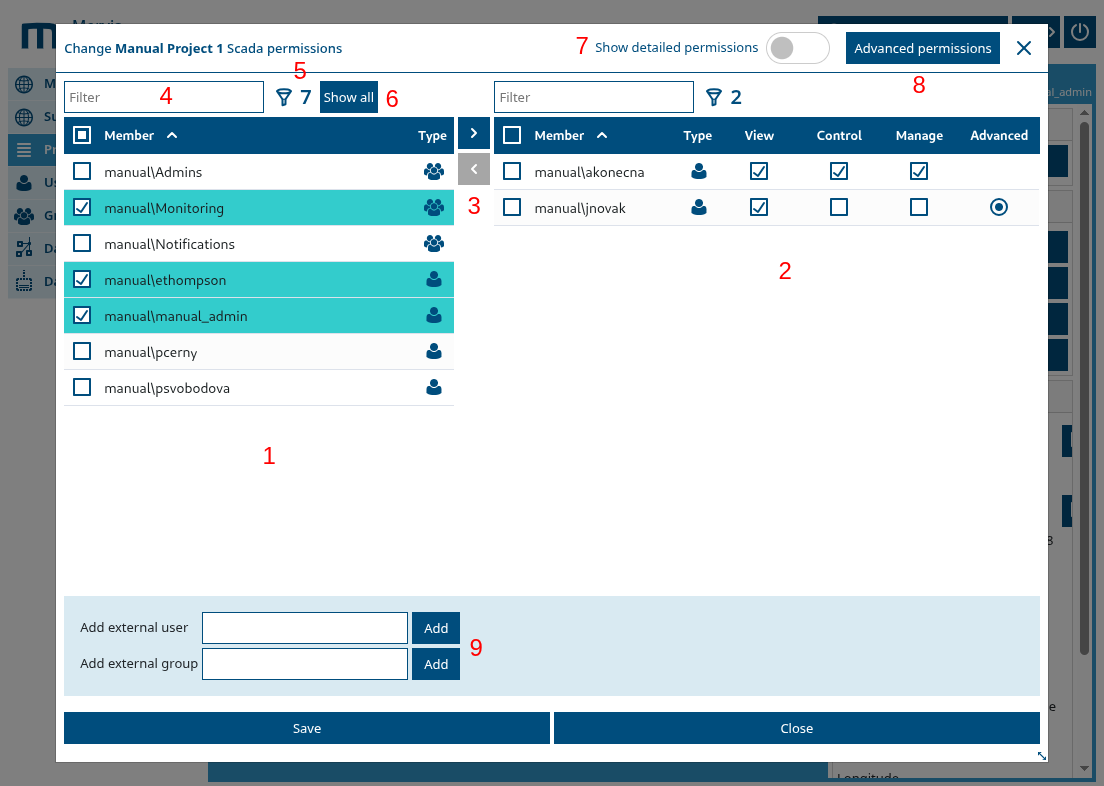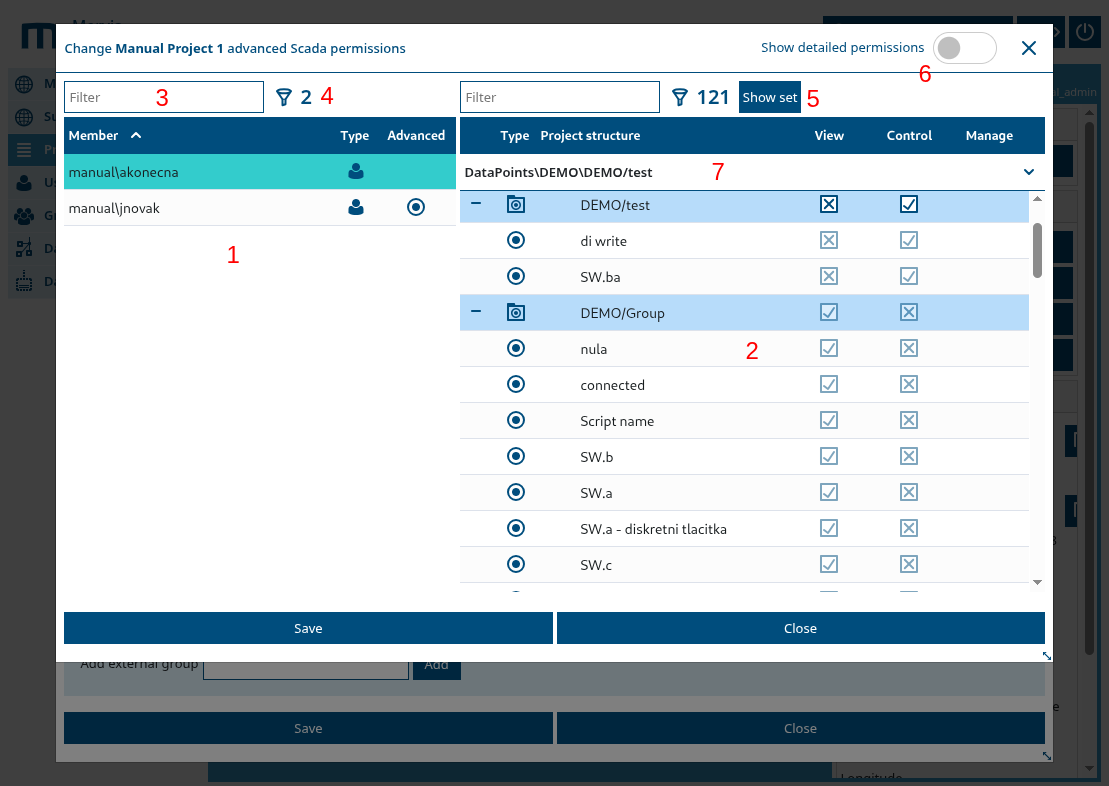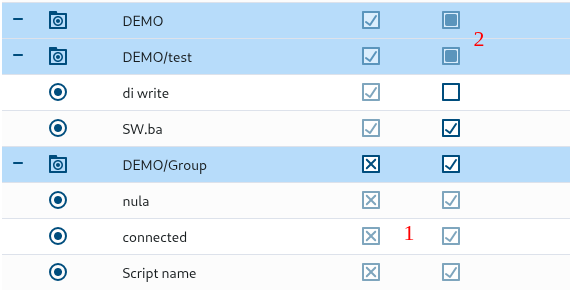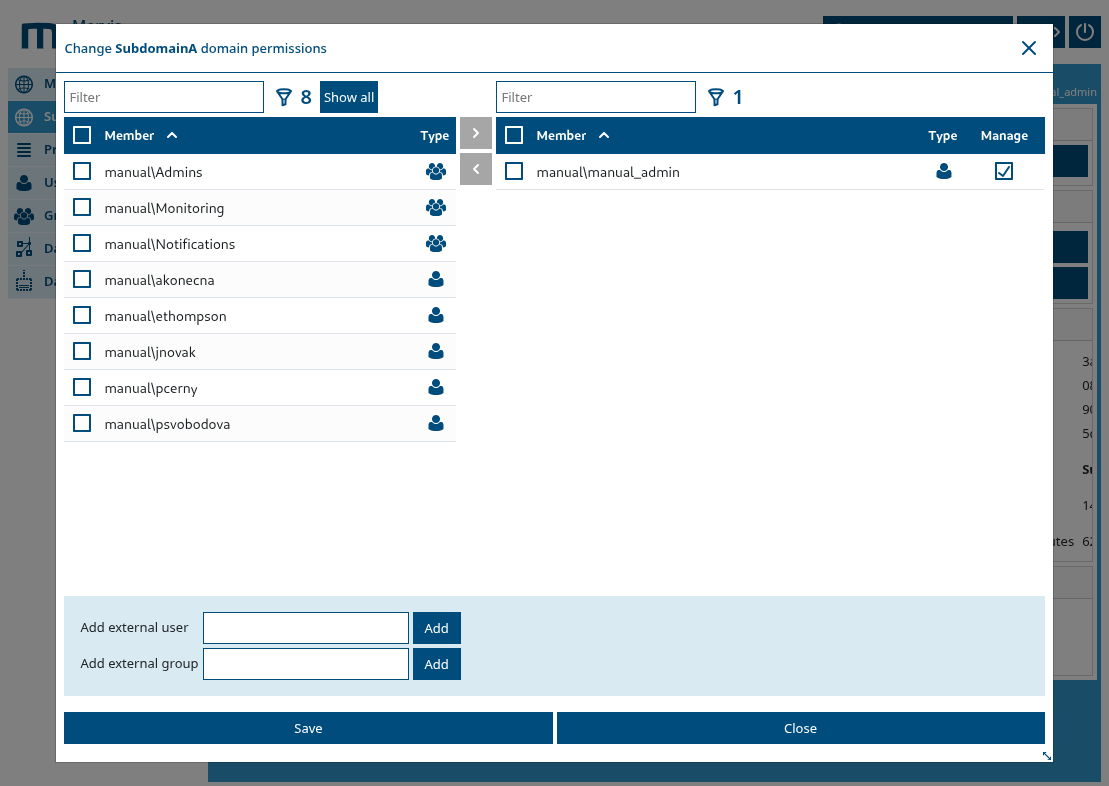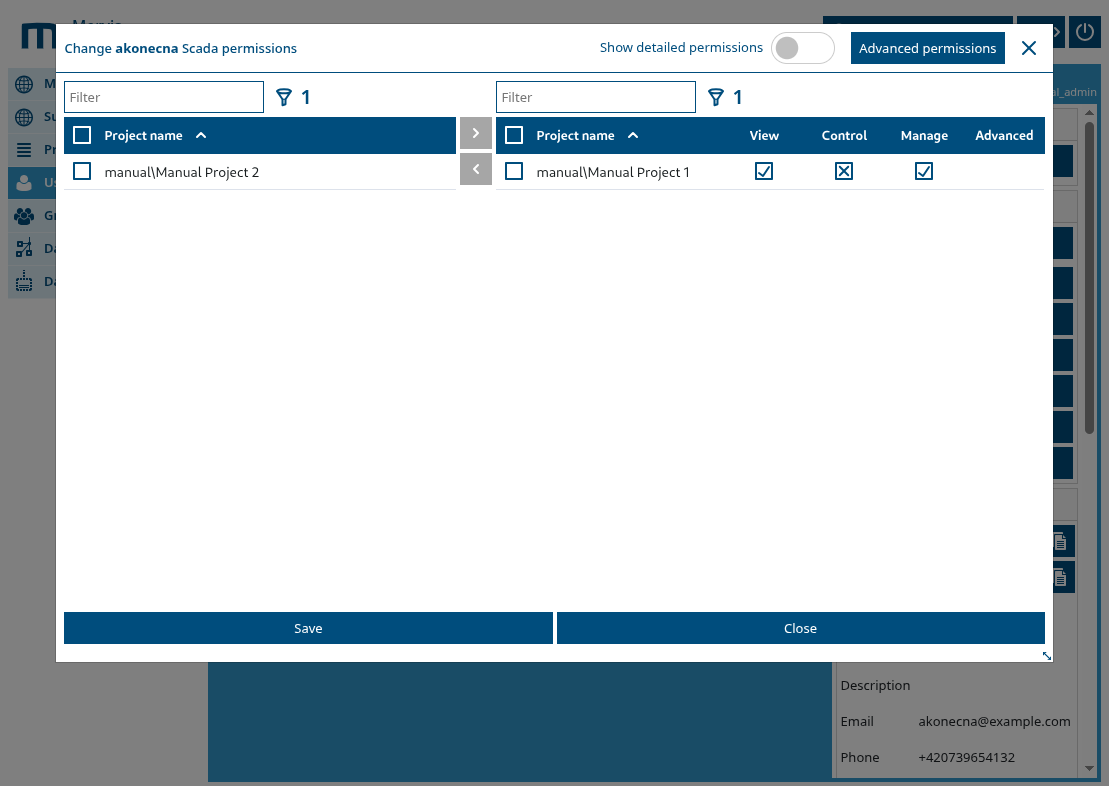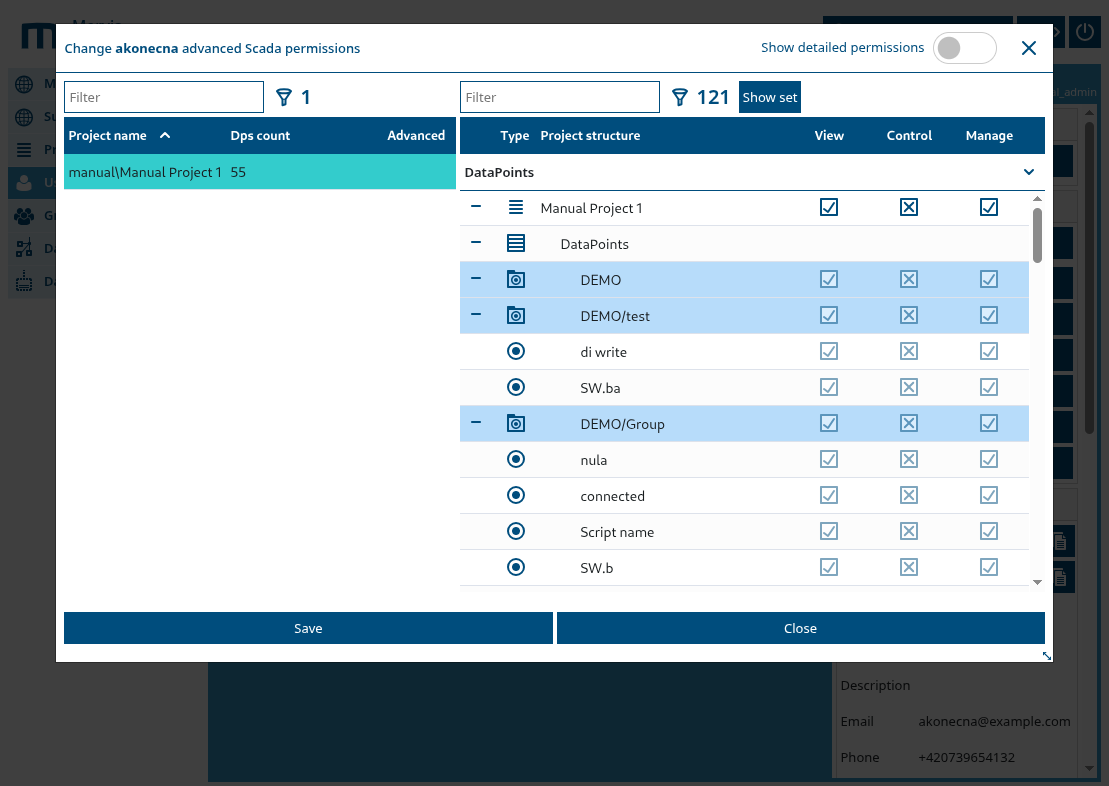Permissions
From the domain, subdomain, project, user, and group sections of the Portal, SCADA permissions can be managed for individual objects using this modal window. The modal window slightly varies depending on which object the permissions are being set for. In some cases, it is also possible to configure domain permissions in addition to SCADA permissions. The available options are summarized in the following table:
| View | SCADA Permissions | Domain Permissions | Modal Window Layout |
|---|---|---|---|
| Domain Settings | Yes | Yes | Permissions for selected users and groups |
| Subdomains | Yes | Yes | Permissions for selected users and groups |
| Projects | Yes | No | Permissions for selected users and groups |
| Users | Yes | No | Permissions for selected projects |
| Groups | Yes | No | Permissions for selected projects |
Setting SCADA Permissions for Selected Users and Groups
This is the shared modal window used in domain, subdomain, and project permission settings. SCADA permissions can be set to View, Control, or Manage the selected domain or project. In advanced permission mode, the same rights can be configured per signal group or individual datapoint (in the case of SCADA permissions on a project). Detailed permissions also allow you to control actions like editing or deleting datapoint history, viewing events, and SCADA-specific events.
- 1 – list of users and groups
- 2 – list of selected users and groups with assigned permissions
- 3 – controls for moving items between lists 1 and 2
- 4 – full-text search field
- 5 – total number of users and groups (or filtered ones)
- 6 – button to show hidden users and groups
- 7 – toggle to display fine-grained permissions
- 8 – button to open the window for setting permissions on individual groups or datapoints (only available when configuring SCADA permissions for a project)
- 9 – control to add the current group to an external group (use the format `domain_name\external_group_name`). You must have the required rights in the external domain; otherwise, the action will fail.
- 10 – indicator showing whether the selected user or group has advanced datapoint permissions configured
How to move users and groups between lists
The modal window is divided into two panels for clear permission management. The left panel lists all available users and groups. Selected ones can be moved to the right panel, which is used to manage permissions for those specific entries only. This avoids scrolling through the entire list and focuses only on users/groups with assigned permissions.
- To assign permissions to a user or group:
- In the left list (1), select one or more users/groups
- Click the right arrow in the control area (3)
- The selected entries will move to the right list (2), where permissions can be configured
- To remove a user or group:
- In the right list (2), select the entries to remove
- Click the left arrow in the control area (3)
- The entries return to the left list (1)
⚠️ Warning: After this and pressing Save, all permissions (including fine and advanced) will be permanently removed for those users or groups.
Possible permission checkbox values
Fine-grained permissions in the domain and subdomain modal window
- Events
- SCADA events
Fine-grained permissions in the project permissions modal window
- Datapoint history configuration
- Datapoint history deletion
Advanced Permissions
In the advanced permissions modal window, you can set access rights for individual datapoints, groups, graph templates, and schematics (in the context of a project).
- 1 – list of users and groups.
If no users/groups are selected in the previous modal window (2), this list mirrors the previous one.
If some objects were selected, this list includes only the selected ones.
- 2 – project structure with assigned permissions
- 3 – full-text search field
- 4 – total number of filtered objects
- 5 – button to show only items with assigned advanced permissions
- 6 – toggle to display fine-grained permissions
- 7 – navigation element showing current depth in the project structure; allows jumping to specific locations
Permission indicators in the project structure
To improve navigation, datapoints and groups may be visually marked even if no permissions are directly set on them. This happens in two cases:
- 1 – If a parent object has permissions, child objects without direct permissions inherit the same rights for display
- 2 – If a child object has permissions, parent objects without direct settings are marked to indicate that some descendant has permissions configured
Setting Domain Permissions for Selected Users and Groups
This modal window is similar to the one for SCADA permissions but is limited to managing domain-level rights. Only the Manage Domain permission can be configured—no fine or advanced permissions are available.
Setting SCADA and Domain Permissions for Selected Projects
When accessing the permissions from the Users or Groups sections, the modal windows function the same way as in domain, subdomain, and project views. However, the context differs: instead of assigning permissions to users/groups, here you're assigning permissions to projects for the selected user or group.