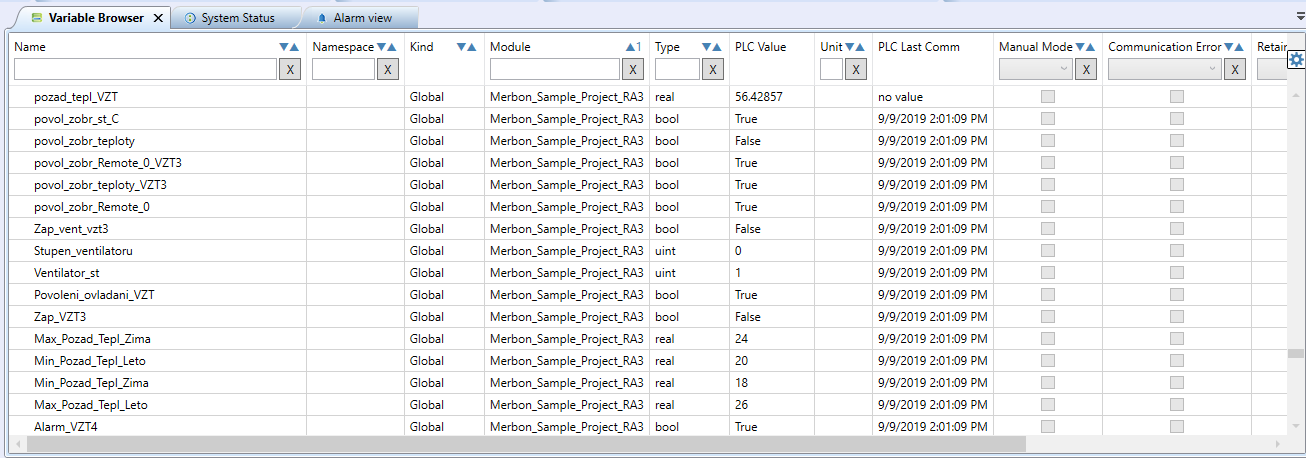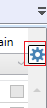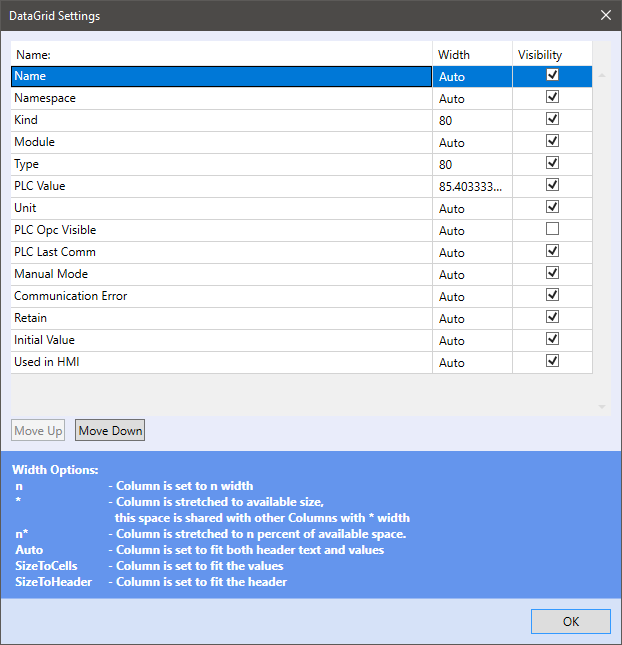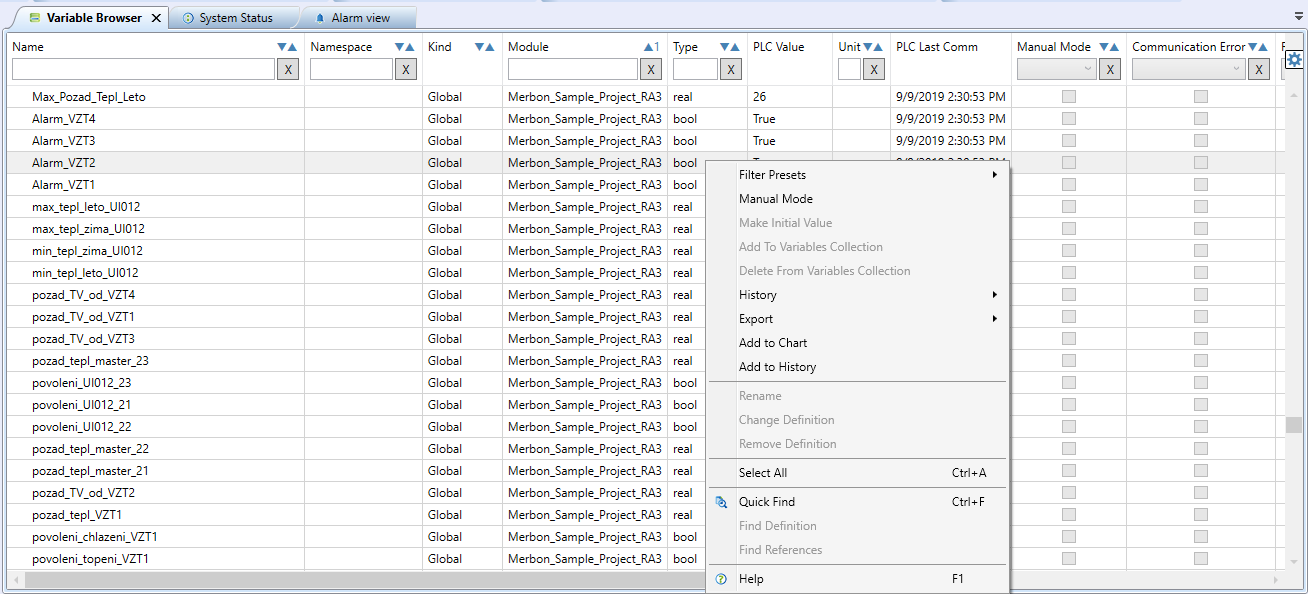Variable browser
Using the main menu “View” → “Variable browser”, a table with all variables in a PLC is displayed.
- “Name” column shows the variable name as enterd in the variable definition
- “Namespace” is the used namespace, or context (declarative area which is used to avoid duplicities in declarations).
- “Module” specifies where the variable is defined (project or controller).
- “Type” is the variable data type (bool, int, real …).
- “PLC Value” is the actual value of a variable (visible at debug only),
- “Unit” shows the variable’s physical unit (if defined),
- “PLC Last Communication” is the time of the last refresh in a PLC (can be used to diagnose communication errors),
- “Manual Mode”, “Communication Error” and “Retain” shows if a variable is set to Manual mode, returns a communication error, or has a Retain flag set..
- “Initial value” displays the default value set in a project, and
- “Used in HMI” shows if a variable is tagged so as to appear in the HMI menu automatically.
Filtering in Variable Browser
It is possible to filter in Variable browser according to text in the “Name”, “Namespace”, “Module” and “Type”. In default settings, the filtering is dynamic (a new filter is applied immediately on hitting a key). The dynamic filtering can be disabled in Tools - Settings if the performance is rather slow at large projects. Then, a new filter is applied only on pressing the Enter key.
For “static” filtering enable this “On-Enter” search in Variable Browser in the upper menu Tools - Settings.
At the “Manual mode”, the yellow items show that variable is set to manual. The “Comm Error” and “Retain” attributes can be filtered according to True/False by selecting in a drop-down box in the header.
Customizing of Variable Browser
The columns can be organized by dragging using a mouse
The data grid in the upper right corner helps to customize the items in the Variable Browser:
In the dialog window, visibility of the items can be set, as well as width (fixed or automatic) and order (simply drag an item to its new position).
Context menu
In the context menu, a variable can be set its default value, can be added to a variable collection, removed from a collection, renamed, set to manual mode, to a chart, to history, or using Quick Find, the usage of the variable can be displayed.