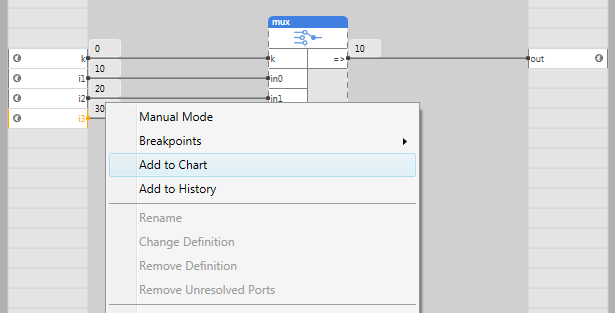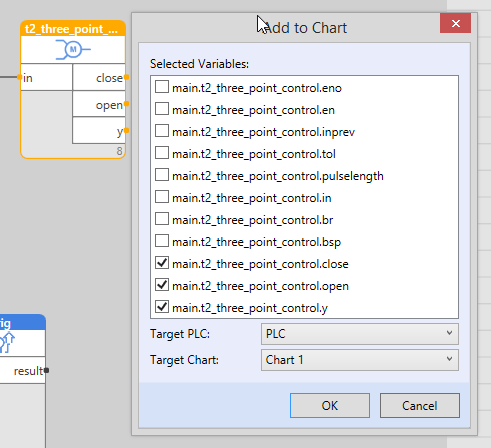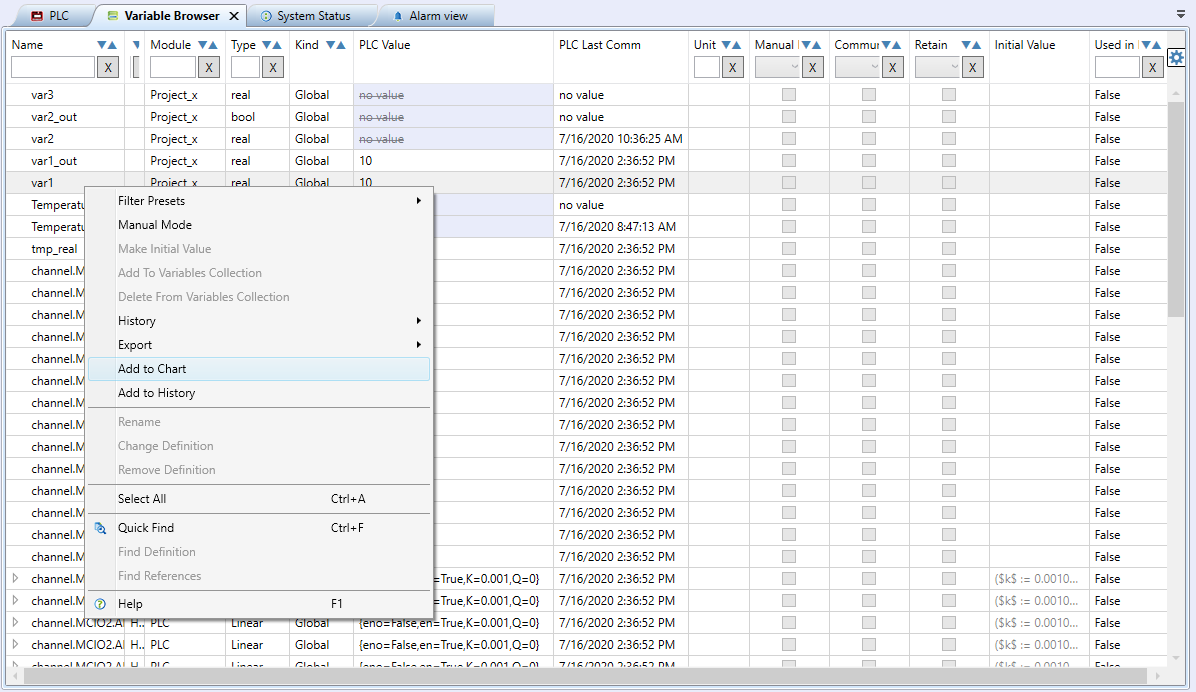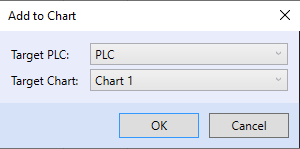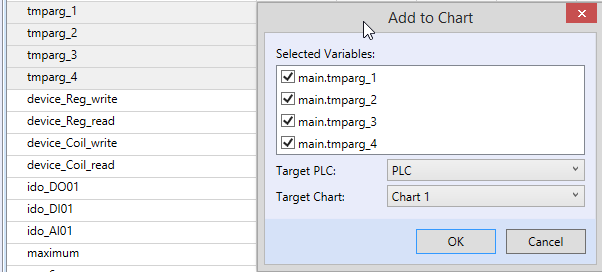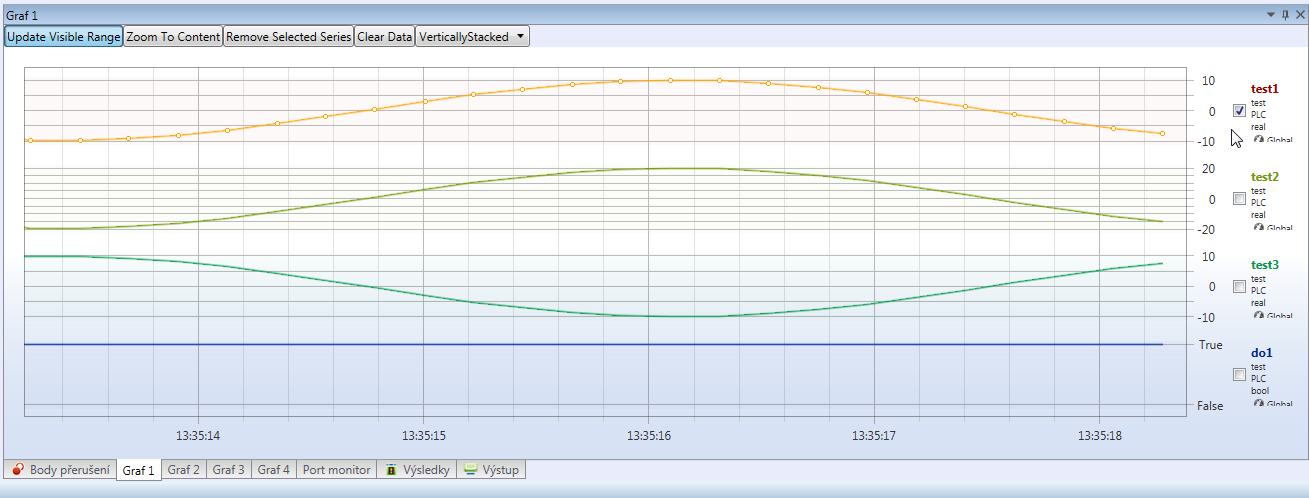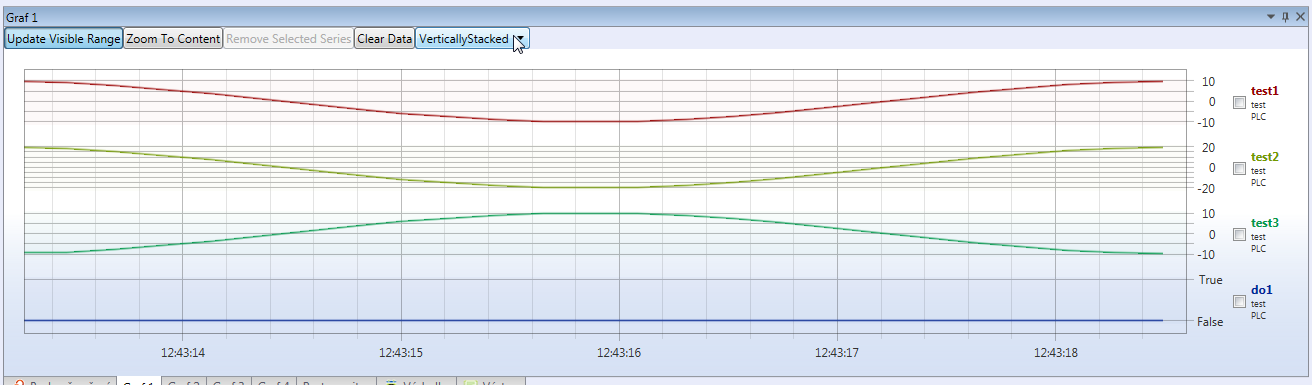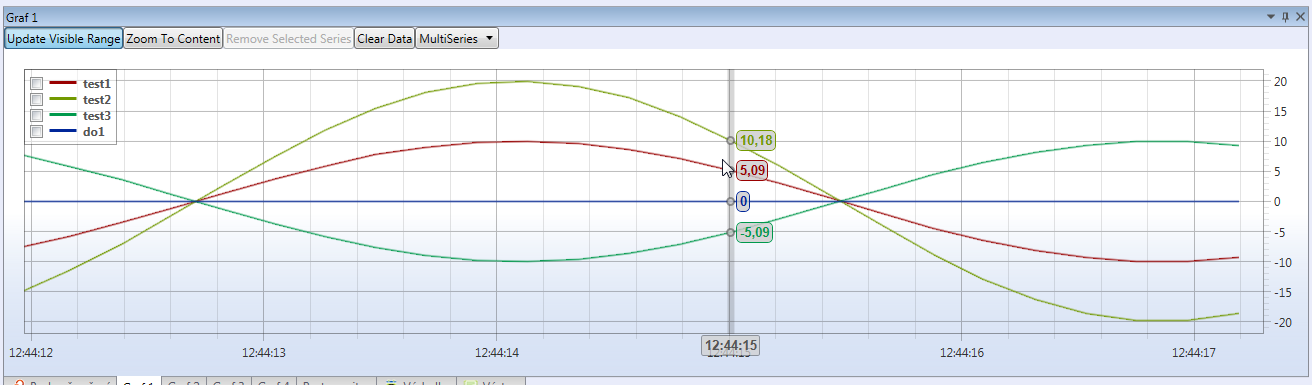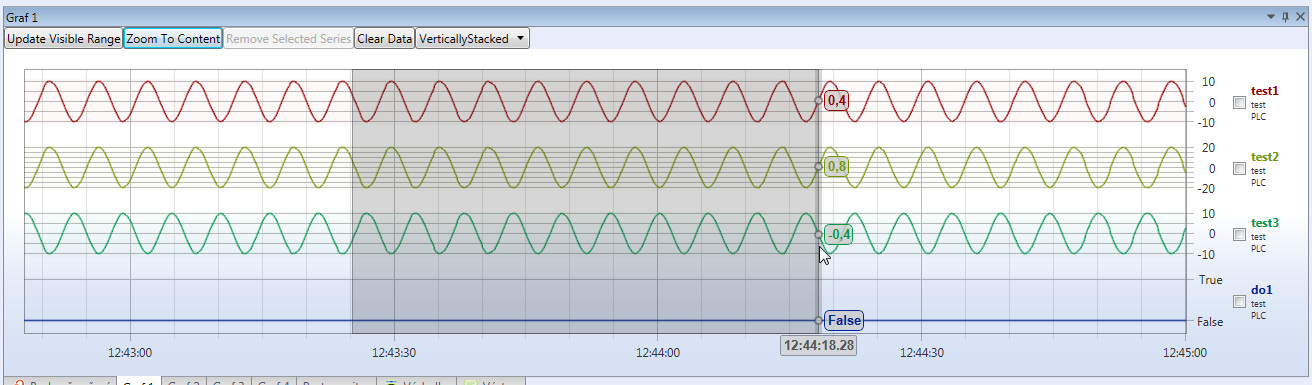Charts
Inserting variables into charts
A variable can be inserted into a chart using several ways. One of them is to insert it from the FUPLA editor: Click the variable with the right mouse button and select “Add to chart” in the context menu.
Inputs/outputs of any function block can be also added to graph. Right click on the block and selecting add to chart option opens dialog window, where inputs/outputs can be selected. PLC and graph alse need to be chosen.
The variable can be also selected in the Variable browser.
Select the PLC from which the variable should be read, and the chart which it should be inserted in.
You can choose multiple variables to be added to graph. That will open simmilar dialog to adding function block to graph. PLC and graph also need to be chosen.
Removing variables from charts
Select the variables to remove, and click Remove selected series. Variables are selected by clicking the plot lines or by checking at the line description on the right.
Chart control
A chart may be displayed in two forms. They can be swapped freely at the debugging time. Description and range of the Y axis is defined by the displayed values in the chart. Update visible range starts to move the time axis, the chart displays a constant time interval. Zoom to content displays all recorded values in the chart. Remove selected series deletes the selected variables. Clear data removes all recorded values.
“Vertically stacked” charts have each its own Y axis, which is useful if the Y-scales differ significantly.
“Multi series”: all variables are displayed at a common Y axis.
It is possible to zoom in a chart by left mouse button and dragging left or right to select the time span to display. The chart can be moved by holding the right mouse button. Double click zooms the chart out.