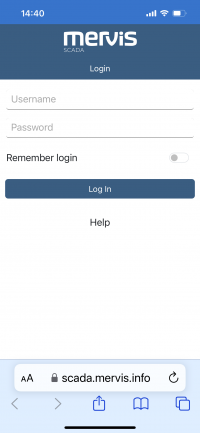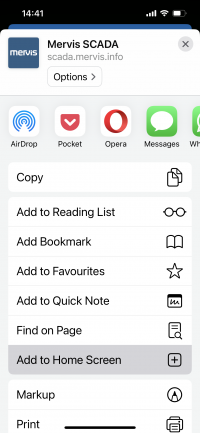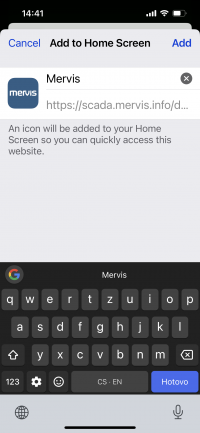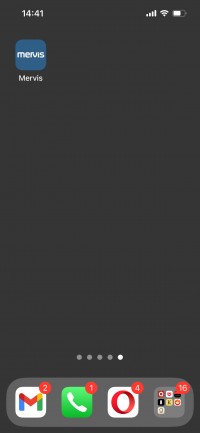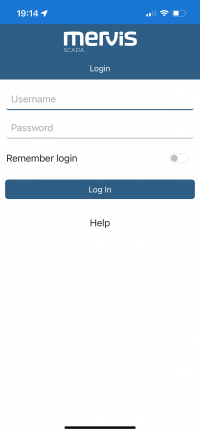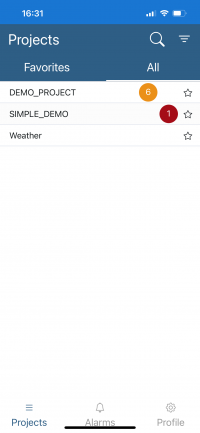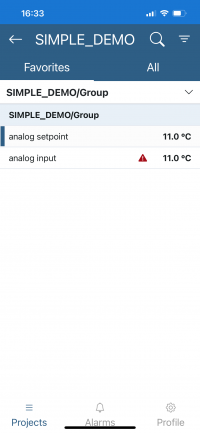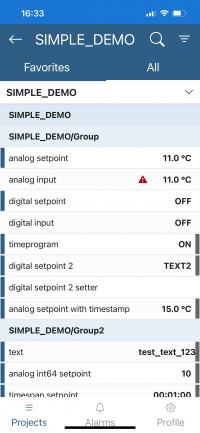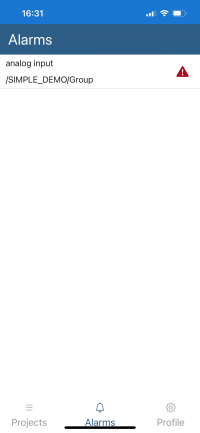Installation on the iOS System
Application Installation
- Start by entering the following address in your web browser: https://scada.mervis.info/mobile.
- By clicking on the share icon, you will display a menu where you can
- Select “Add to Home Screen”.
Login
Projects - Project List
- Upon logging in, your list of projects will be displayed.
- Projects can be added to favorites by clicking on the star icon.
Text View and Graphs
- The selected project will be displayed in text view.
- Data points with control capability are highlighted in blue on the left side.
- The timestamp of the last update of the data point is indicated by the highlighting on the right side.
- When held down, the selected data point is marked, and its history can be displayed in a line graph.