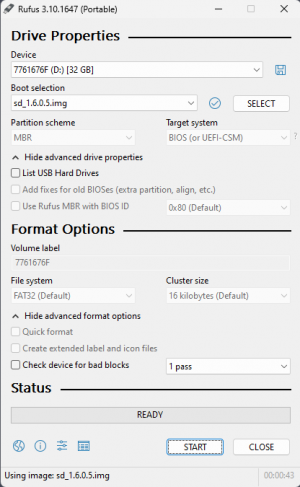Table of Contents
Installation of Mervis RT for Wago PLC
Installing Mervis RT on a Wago PLC is done using an SD card, which contains the current compilation of the operating system, Mervis RT, and all necessary configuration scripts.
Supported Devices
- PLC
- PFC200 - 750-8202
- PFC100 - 750-8101
- PFC100+UART - 750-8102
- Modules
- 750/753-402, 4x DI DC24V 3ms, HSS
- 750/753-430, 8x DI
- 750-438, 2x DI NAMUR Ex i
- 750-451, 8x AI RTD configurable
- 750-458, 8x AI thermocouple
- 750/753-453, 4x AI 0-20 mA
- 750/753-459, 4x AI 0-10 V
- 750-485, 2x AI 4-20 mA Ex i
- 750-486, 4x AI 4-20 mA Ex i
- 750-496, 8x AI 0-20 mA
- 750-497, 8x AI 0-10 V
- 750/753-530, 8x DO DC24V HSS
- 750/753-536, 8x DO DC24V LSS
- 750/753-537, 8x DO DC24V HSS + diagnostics
- 750/753-553, 4x AO 0-20 mA
- 750/753-559, 4x AO 0-10 V
- 750-585, 2x AO 0-20 mA Ex i
- 750-586, 4x AO 0-20 mA Ex i
- 750-597, 8x AO 0-10 V
- 750-600, End Module
- 750-606, Power module with diagnostics Ex i
- 750-610, Power module with diagnostics
- 750-633, Up/down counter Ex i
- 750/753-638, 2x up/down counter
- 750-652, 232/485 configurable
- 750-1400, 16x DC24V 3ms, Ribbon Cable, HSS
- 750-1405, 16x DC24V 3ms, HSS
- 750-1415, 8x DC24V 3ms, HSS, 2-Wire
- 750-1500, 16x DC24V 0.5A, Ribbon Cable, HSS
- 750-1504, 16x DC24V 0.5A, HSS
- 750-1506, 8x DI + 8x DO DC24V 0.5A, HSS
- 750-1515, 8x DC24V 0.5A, HSS
Creating the installation SD card
- Download the latest Mervis RT image: mervis_wago_sd.img
- Prepare an SD card with at least 1 GB capacity
- For writing the image to the SD card, we recommend the Rufus application https://rufus.ie
- Insert the card into the reader, run Rufus, select the SD card and the downloaded img file
- Click the “Start” button to begin writing the image to the SD card - This will completely overwrite the contents of the card!
- Insert the prepared card into the powered-off Wago PLC and turn it on
- Wait until the LED labeled L1 blinks green 3 times and then all LEDs go off.
During the copying process, the uSD LED will blink and L1 will light up orange - Remove the SD card and restart the Wago
Important
- Always perform a fresh write of the image to the SD card before installing it in the Wago PLC. Removing the SD card from the Wago PLC after installation might have corrupted the file system on the SD card.
Default settings for Mervis RT, PLC
- Network: DHCP
- Username: admin
- Password: rw