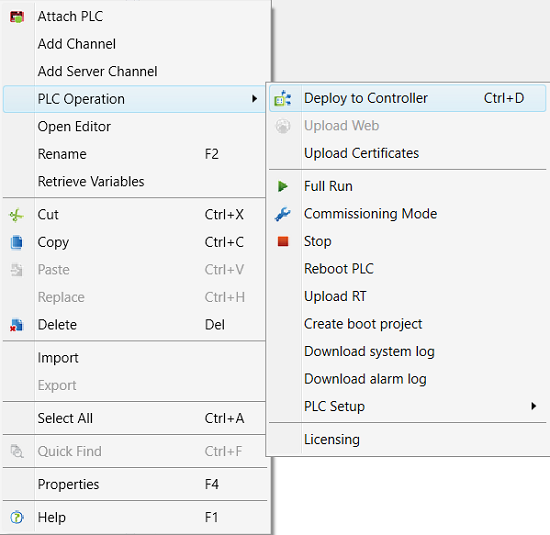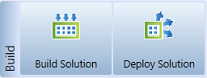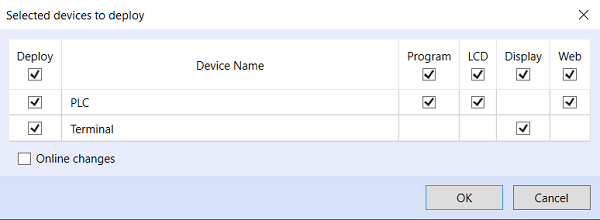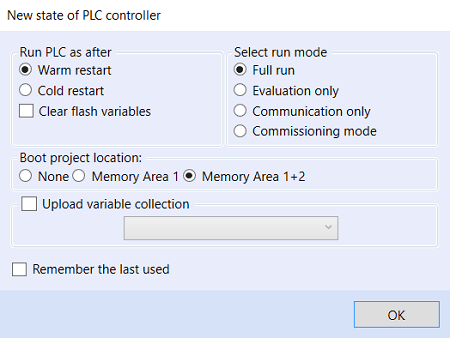Table of Contents
Uploading of program to a PLC
After the solution has been compiled, program(s) may be uploaded to controller(s).
In the PLC menu (more of them may be selected at a time) select “PLC Operation” and “Deploy to Controller”. This command uploads the programs into respective PLCs.
Second option is to use “Deploy Solution” button from the ribbon.
Next window can be used to decide which part of which devices will be uploaded. If there is more than one PLC in the solution, or if there is a terminal device configured, the window allows to select which whether to upload everything to all devices or only some parts to some devices. It's set to upload everything to all devices. It can be selected to upload Program, LCD, WEB, graphic or text definition of terminal device.
After the programs have been uploaded, the PLC can be started as “Full run”, in converter mode „Commissioning Mode“, in “Communication only” mode where the programs are not executed and only communication with modules is active, or in “Evaluation only” mode, where programs are executed but communication with modules is not running.
The Online Changes option does not restart the program: after the program has been uploaded, the execution follows in the next program cycle by processing of the newly uploaded code using the current variable values stored in the RAM / NVRAM memory.
Uploading of a program to a PLC
If a program is uploaded, all variables in project are saved prior to the program restart. On the start of the program, the way the program is restarted has to be selected:
- Warm restart: The PLC will try to recover the highest possible amount of variable values from memory. The success rate depends on amount and type of changes made in the source program. Warm restart attempts to keep the calculated values, and user-changed setpoints, parameters, time schedulers etc.
- Cold restart: The program starts with all variables set to init values from the compiled and deployed code. User changes which have followed before the program upload are lost: the program starts with the default values enterd in the Mervis IDE. (The actual RAM / NVRAM values can be read to Mervis IDE and used as default values, which keeps the user changes even after the program upload and cold restart. To perform this, select the variables in the Variable browser and click Set as default value in the context menu.)
If the “Clear flash variables” option is checked, Retain variables will be read from the NVRAM memory. All non-retain variables will be overwritten by initial or null values before the runtime startup.
Debug mode - remote connection to a controller
Click the „Start debugging“ button to connect to a running PLC. Current values from the PLC are communicated to the FUPLA schema, ST code, and variable browser. All values are just displayed and can be changed there, they are not updated and saved in the project source code. To save the current values as project defaults, use the “Set as default value function as described above.