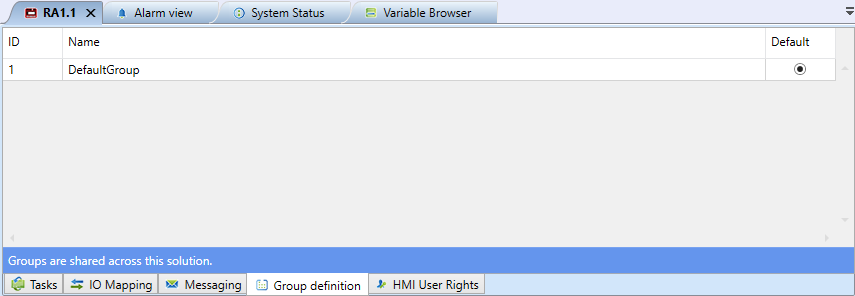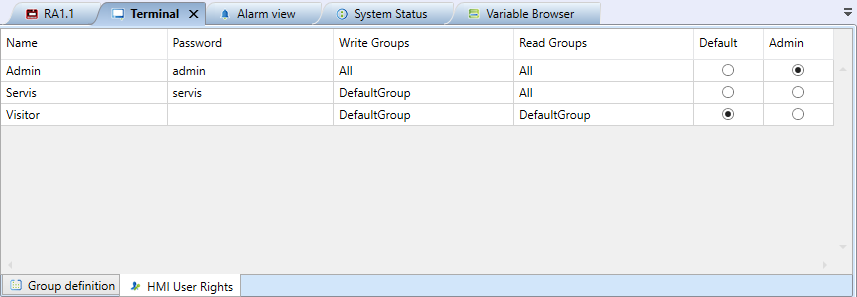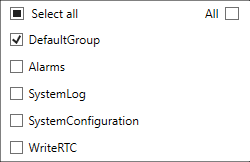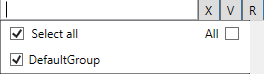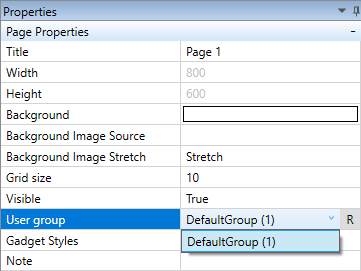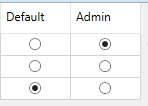User policy
Operator unit HT200 and Mervis Visual emulator for windows are now capable of advanced user policy options. User policy is not supported on other mobile devices (Android, iOS devices) where a single user is expected as these are personal devices.
User policy administration is based on principle of groups and users. Each user can be assigned to multiple groups.
Group administration
User groups can be created under “PLC” or “Terminal” device.
Those user groups are shared across multiple devices.
Administration of users can be found at “PLC” and “Terminal” device types. The editor allows to create new users, assign groups for the users and change the rights of a user.
A user can be assigned to more than one group. It can have assigned all groups, or groups can be selected by the check box “All”. This checkbox ensures that every new group will be automatically assigned to this user. This option is by default selected by the user “Admin”, who is expected to be able to see and control all pages on HT200, web server, or Mervis Visual on Windows.
User policy settings at web server (PLC) or “Controler as external webserver”:
Select all - All current groups and functions are selected
DefaultGroup - Right to the “DefaultGroup” group and alarm overview
Alarmy - Right to Alarm log and Alarm overview
SystemLog - Right to System log
SystemConfiguration - Right to Service web (IP address settings)
WriteRTC - Right to set system real time clock
All - After a user group is added/removed, the user always will have all rights
User policy setting at the HT200 terminal:
Select all - All current groups and functions are selected
DefaultGroup - Right to the “DefaultGroup” group and alarm overview
All - After a user group is added/removed, the user always will have all rights
User rights are divided to rights for reading and rights for writing.
For each panel of a graphic HMI project, a user group to access this panel shall be selected.
User selected as “Admin” is the only one who is allowed to change the settings of HT200 - network settings, connection settings, etc.
User selected as “Default” will be set as the default user for login. If this user doesn't have any password defined, it will be logged in automatically.