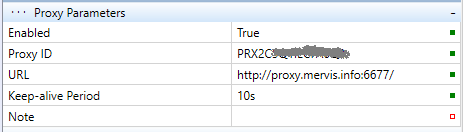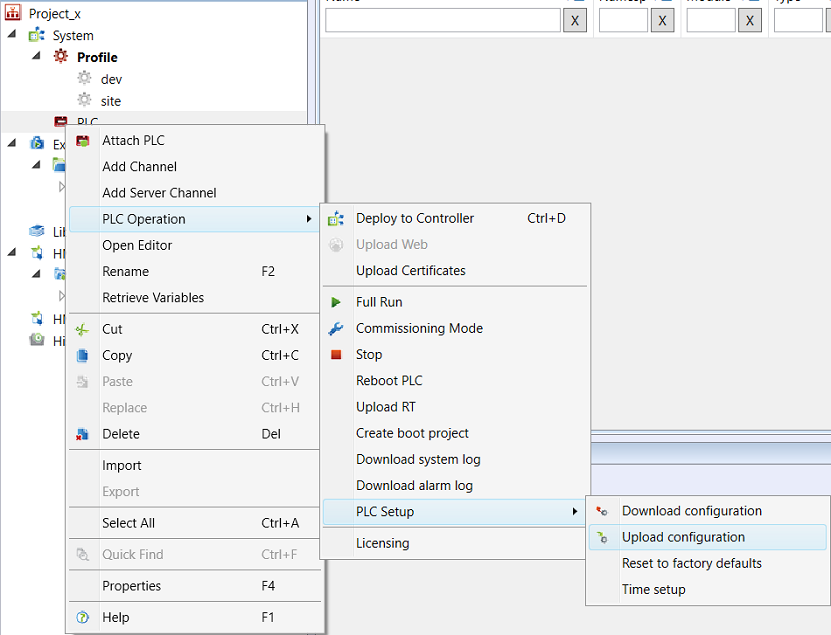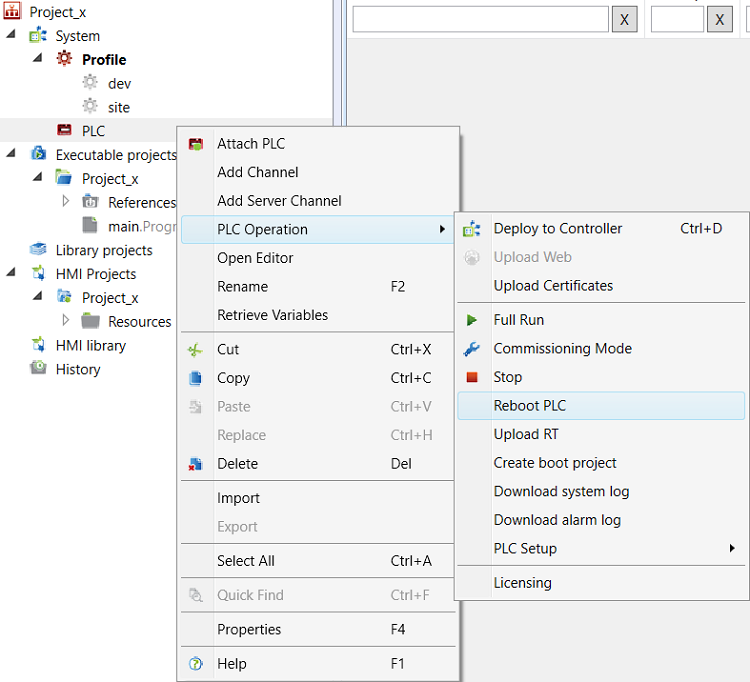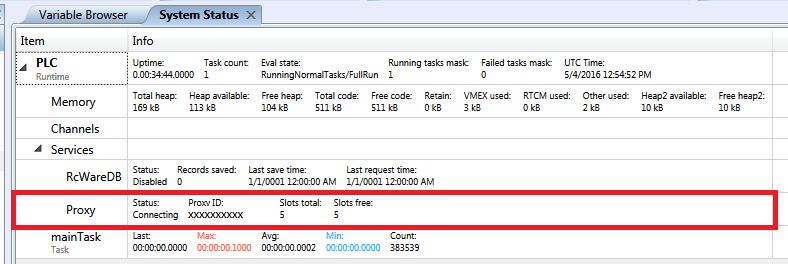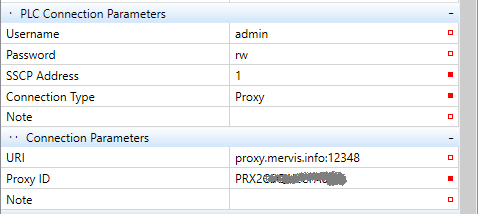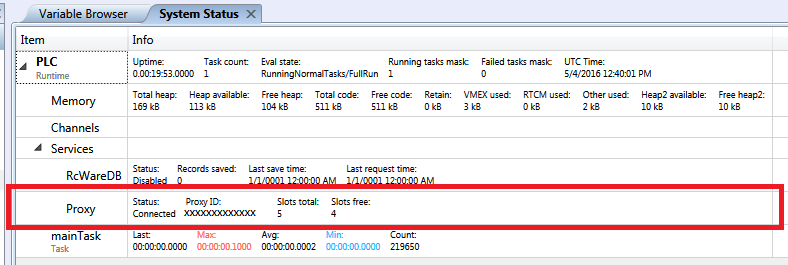Connection over a Proxy server
In the Solution (must be in Full mode) attach a PLC, and download the configuration. In the PLC properties check the network connection properties: IP adddress, network mask, default gateway, and DNS. Enter the Proxy ID, URL and Interval keep-alive (to specify how often the PLC will contact the server) into the Proxy parameters. Finally, enable the Proxy.
Upload the configuration into the PLC.
Reastart the PLC.
After the PLC has been restarted, upload the project and run Debugging. In the System status, ther eis the Proxy status and number of free and occupied slots. Proxy server status is as follows:
Connected - PLC connected to Proxy - good work! Continue by connecting to PLC through Proxy from Mervis IDE or another client, such as Mervis Visual or SCADA.
Connecting - The connection procedure is running - wait.a second..
Idle - Slow connection - waiting for timeout
FailedToConnect - Error when connecting (wrong connection parameters), check the URL syntax (TCP port) and Proxy ID.
HostNotFound - server not found, check the proxy server domain name, DNS server IP address and default gateway settings.
How to connect to Proxy from Mervis IDE
Stop the Debugging mode. Create a derived profile to your current profile. Set the derived profile as active, and edit the parameters for connection with the PLC. → Connection Type must be changed to Proxy. Add URI and Proxy ID to the cnnection parameters. Compile the Solution, and run Debugging.
In the System status there is Conection status with one slot occupied. Now, you are connected to the PLC over the Proxy server, and the PLC need not to be reachable over the Internet directly.