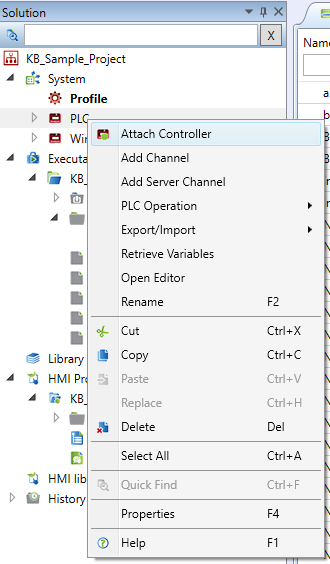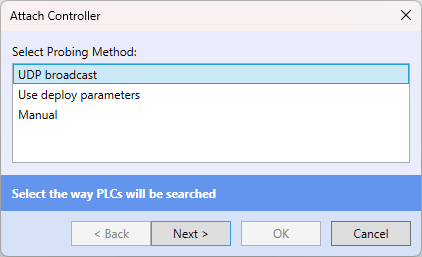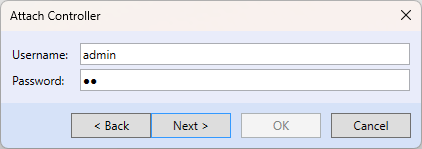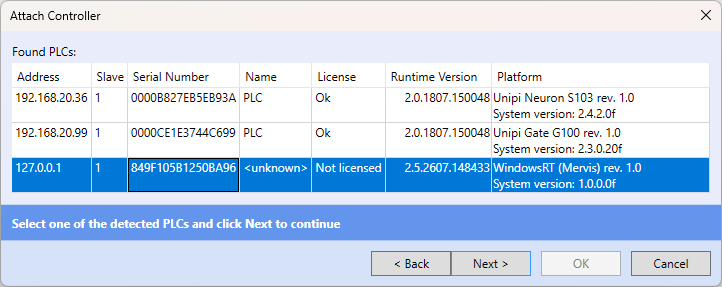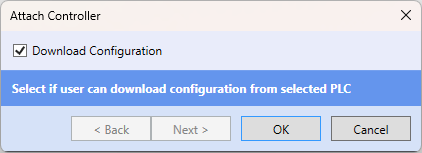Table of Contents
PLC attachment (and platform type settings)
Add a new controller - right click to “System“.
The attached controlller is now of an unknown platform type for the Solution. Availability of various functions, such as number of ports, is dependent on the platform type. It is necessary to assign the necessary platform type now. If the controller is connected to the network, it can be detected over UDP Broadcast or over TCP connection, and assigned automatically. Or, manual platform type assignment can be used.
Detection of a PLC over UDP braodcast
Fill username / password, default values are admin / rw.
Select the controller and click “Next”
Click OK
Controller has been assigned to the PLC defined in the Solution.
Detection of the controller over TCP (using deploy parameters)
If the IP address of the controller and the TCP port number the PLC is listening at are known, TCP connection can be used to detect the PLC. The controller needs not to be in the same IP network as the Mervis IDE PC. However, it must be pingable, i.e. it must be possible to establish a TCP connection between the Mervis IDE PC and the PLC. A good example is a PLC hidden behind a public IP address which is configured at the WAN side of a router. In case of access over a public IP address we have to know the public IP address of the router, and the TCP port number which is forwarded to the listening TCP port of the PLC (which is 12346 by default, if not set otherwise). These settings are in the PLC property grid in the last section. After the controller has been detected by a UDP broadcast, these items are filled in automatically. If the PLC or Mervis Runtime are not available over a UDP broadcast, the items have to be filled in manually.
Manual PLC definition
The previous ways of detection (UDP and TCP) need the physical presence of the controller even at the software engineering time. Most probably, the PLC will not be available online before the engineer sets off to the site. However, the correct platform type must be selected prior to engineering, so that all functions for a particular platform are available to the engineer. Only device has to be chosen, other parameters does not neeed to be changed